(→Console Commands: addition of r_motionblur, sys_maxfps, and status) Tag: Visual edit |
Tag: sourceedit |
||
| Line 4: | Line 4: | ||
Zoom camera in & out of 3rd person mode by using the mouse wheel. |
Zoom camera in & out of 3rd person mode by using the mouse wheel. |
||
| + | |||
| + | F12: Takes a screenshot. Unlisted in Keybindings. |
||
== Customize Controls == |
== Customize Controls == |
||
Revision as of 03:14, 19 February 2015
Default Controls
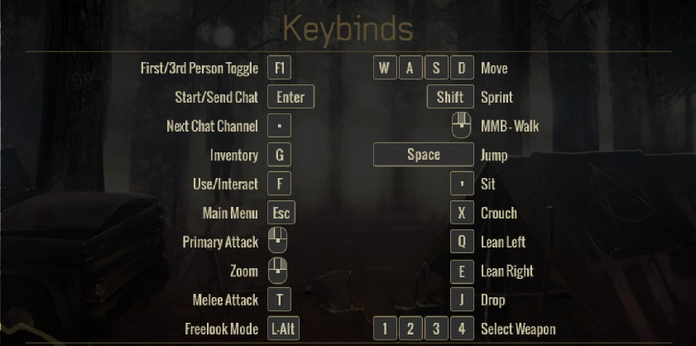
As of 11-1-2014 controls cannot be modified from within the game. The controls are as follows :
Zoom camera in & out of 3rd person mode by using the mouse wheel.
F12: Takes a screenshot. Unlisted in Keybindings.
Customize Controls
Per Jenilya, (Community Manager / Public Relations for Miscreated) as of 11-2-2014:
'We currently do not have key-mapping in the game's options. You can however manually edit the .xml file to remap your keys. It sounds overwhelming, but it is relatively simple to do once you get the hang of it. One our team members wrote a How-To guide on our official forums. If you would like to learn more, check out his guide here:
http://miscreatedgame.com/forums/showthread.php?1839-How-to-change-your-keybindings
Console Commands
You can open the console by pressing the tilde (~) key.
- cl_fov # = Sets the FOV (Field of View) to #
- hud_hide [0 / 1] = Toggles the HUD (Heads up Display)
- currently buggy, press 'G' several times after turning the HUD back on to display correctly
- r_displayinfo [0 / 1] = Displays FPS and CPU usage along w/ other information
- r_motionblur [0 / 1] = Toggles Motion Blur
- status = Returns the number of players on a particular server
- sys_maxfps # = Raises the max frame-rate to # (useful for removing 60fps cap)
